Whati is IPTV?
Internet Protocol television (IPTV) is the delivery of television content over Internet Protocol (IP) networks
What is SET TOP BOX & from where do I get it ?
A box can be virtually any media box. Anything that runs newer KODI (15.2 and above) – that includes HTPC / PC / shield / nexus box / Roku / fire stick/ etc. This also includes MAG254 boxes or AVOV TvOnline boxes or Android boxes. You can buy a service with your choice of IPTV box from our website or Amazon.
Which Set-top Box do I need to watch your IPTV service?
Currently, our IPTV service only can be watched on MAG 524 W3, MAG 522 W3, MAG 520 W3, Buzz TV, Formuler TV or our “EXCLUSIVE” STB emulator APP for Android devices and Android Smart TVs.
What type of internet connection do I require?
Any high-speed internet with unlimited bandwidth should work well, including DSL, ISDN, FIOS, CABLE, WI-FI, and Satellite broadband connections.
How to Set-top IPTV on Android Box/Amazon Fire TV Stick?
How to Install Our Exclusive IPTV App on FireStick/Android TV
1. You need to be on the home screen of FireStick
Select FIND
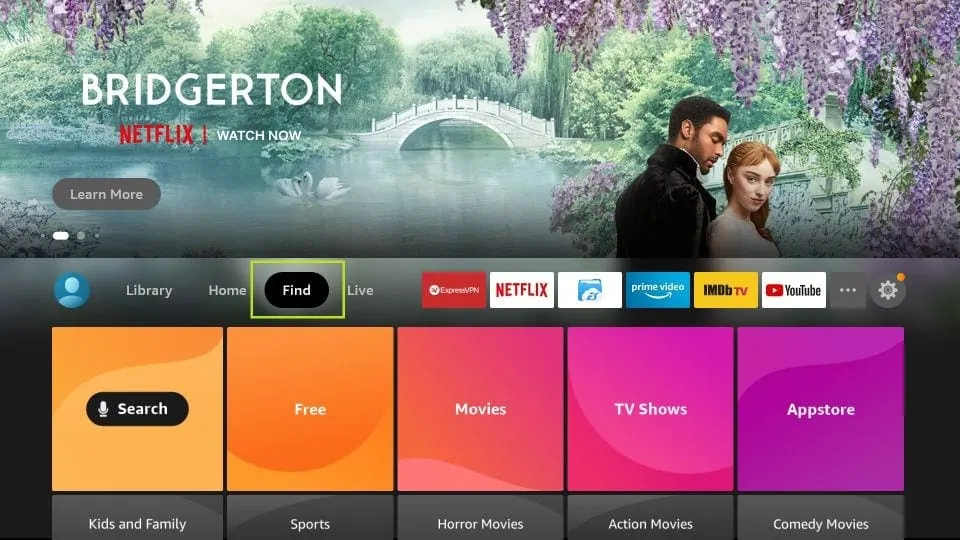
2. Now, click Search
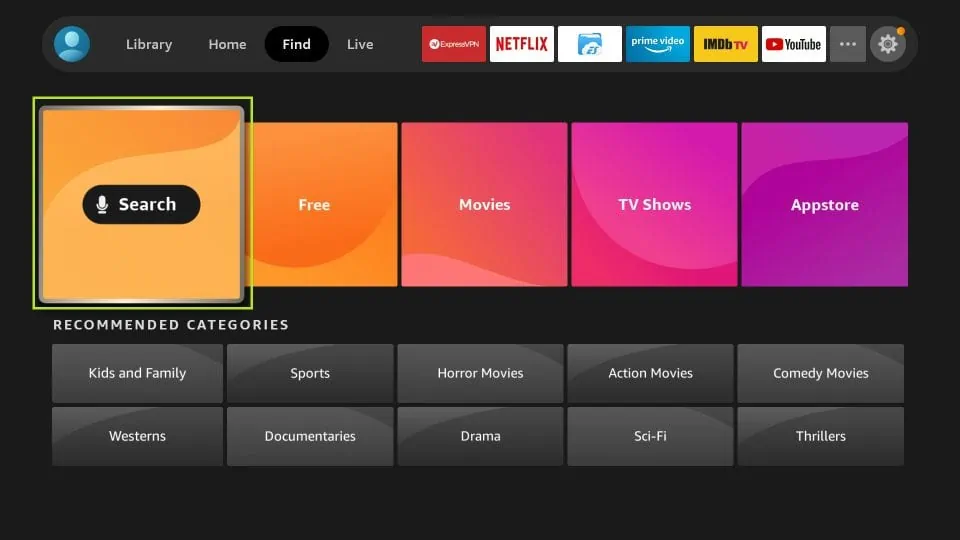
3. In the Search window, search for the app called Downloader
This is the app through which we will sideload the IPTV app on FireStick
Follow the instructions that appear on the screen and install this app
For the detailed guide, read how to sideload apps on FireStick with Downloader
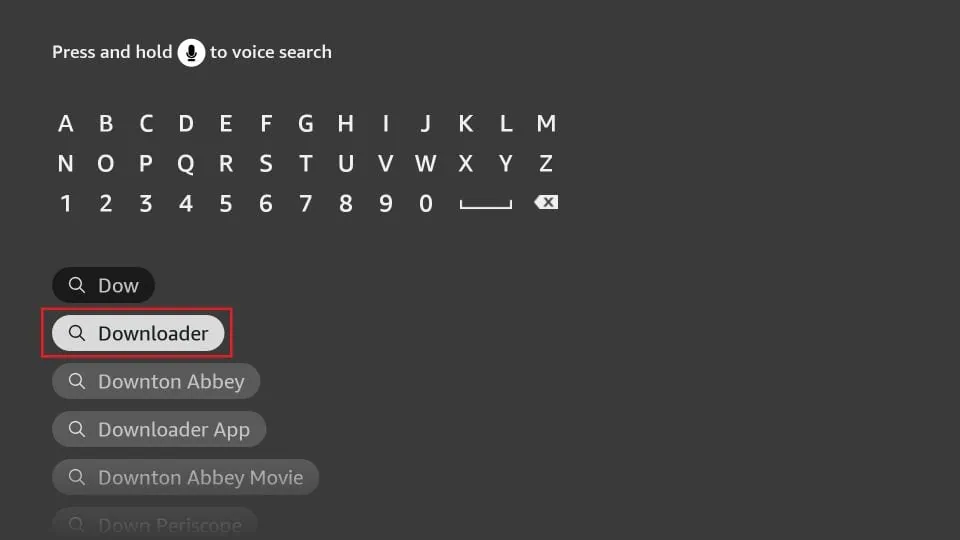
4. After installing the Downloader app, get back to the home screen and select Settings
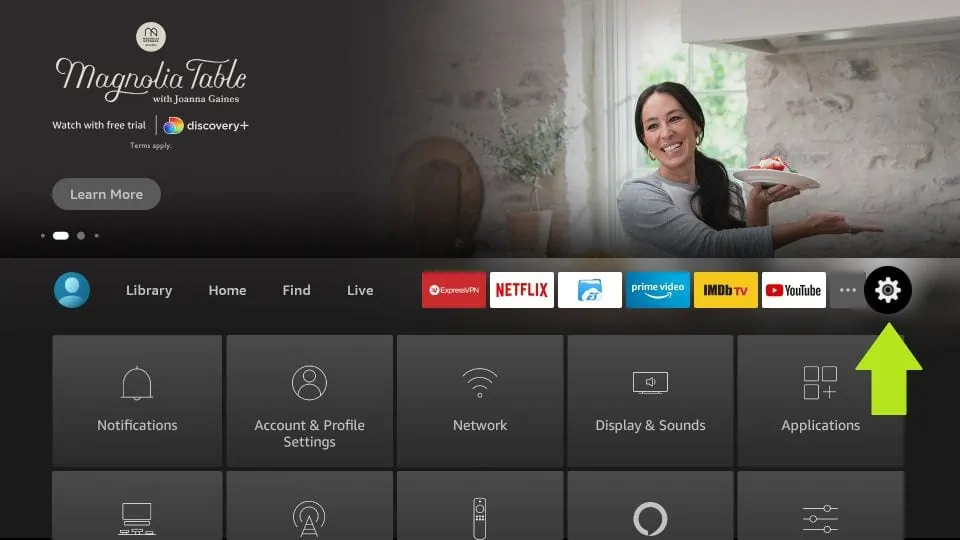
5. Within Settings, go to the option My Fire TV and open it
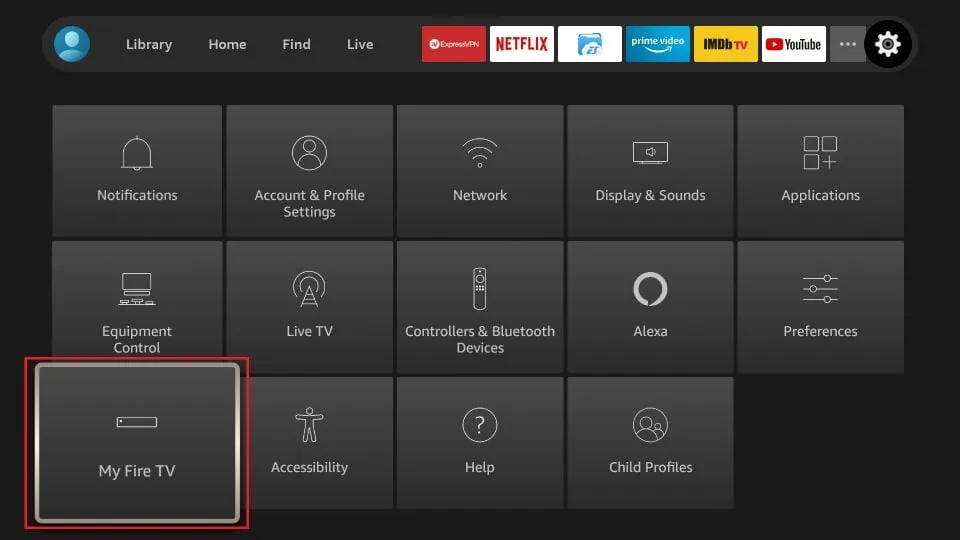
6. Now, the next option you will access is Developer Options

7. On the window that opens next, go ahead and click on Install Unknown Apps
Note: If you still have the older version of the FireStick interface, click Apps from Unknown Sources
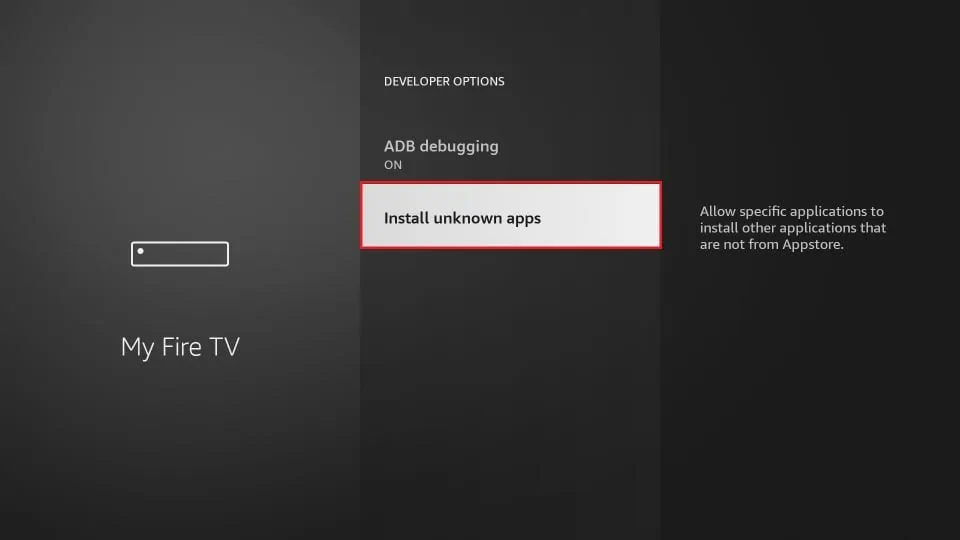
8. Turn the option ON for the Downloader app
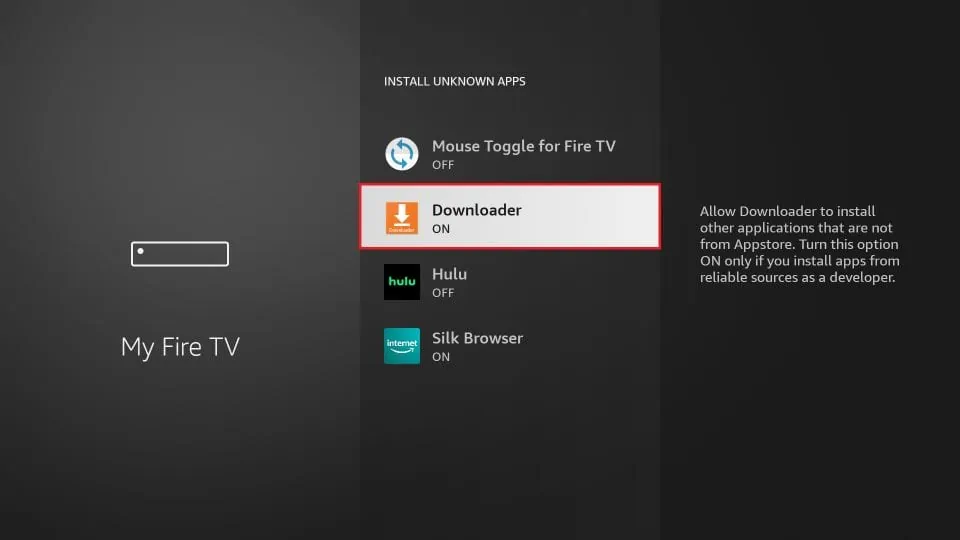
Once you have enabled Apps from Unknown Sources, you may start installing the Smart IPTV app on FireStick. Here are the steps:
9. You may now open the Downloader app
When you run it for the first time, some prompts will be displayed. Dismiss them by choosing the appropriate options
When the following screen of the app appears, click the textbox where it already has ‘http://’
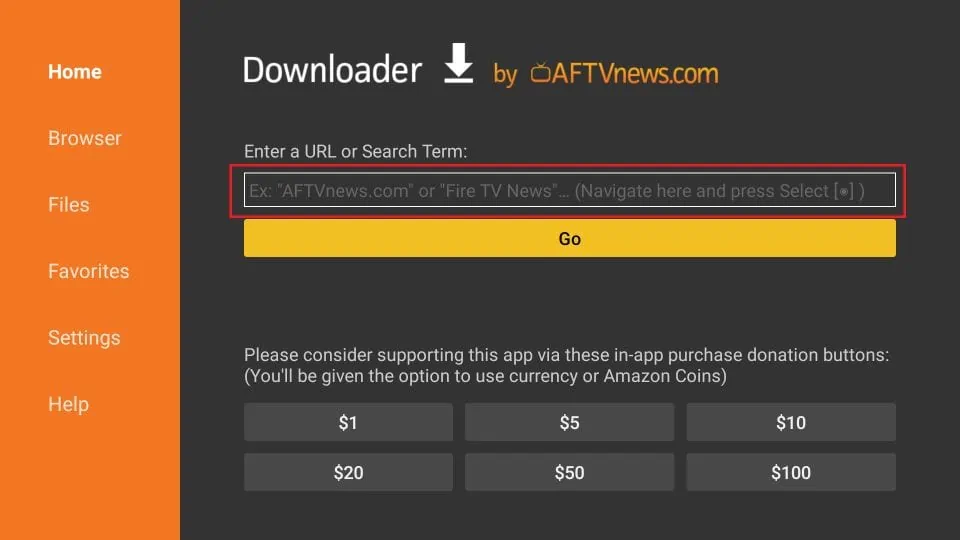
10. Now, simply type in the following path/URL on this popup window with the onscreen keyboard: Contact us for the exclusive STB emulator.
Click OK
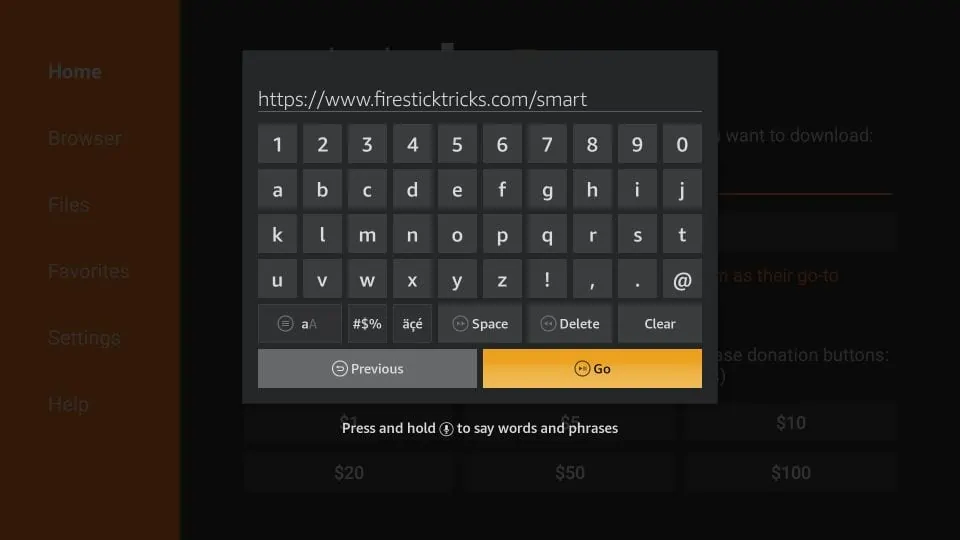
11. Wait until the Exclusive IPTV APK is downloaded onto your FireStick device
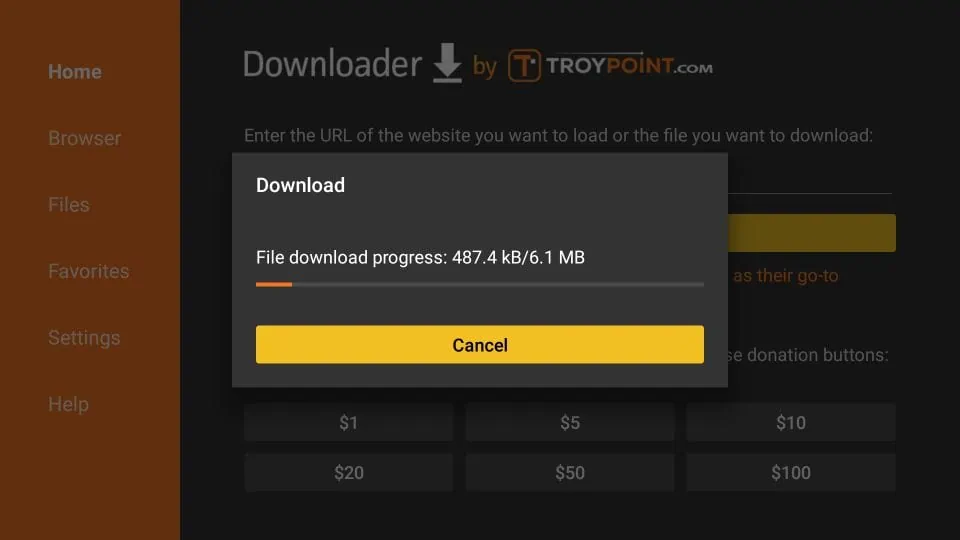
12. Downloader app will automatically run our Exclusive IPTV APK for you
Go ahead and click Install

13. Let the IPTV app install on FireStick Takes a minute
14. When the app has been downloaded, the following window is displayed saying App installed
We will open and use the app in the next section. Let us click DONE and delete the IPTV APK from the storage and save some space
15. Click Delete now

16. Click Delete again to delete the APK file

How to access the IPTV on FireStick
I am adding this section separately to help you access the IPTV or other installed apps on FireStick. If you are an experienced user, you may already know how to do that. If you are new and don’t know how to go about it, keep reading.
FireStick offers multiple ways to access installed applications.
1. You may go to the Settings >> Applications >> Manage Installed Applications > IPTV > Launch application > Username & Password
OR
2. You may hold down the Home button on the remote for a few seconds. A popup is displayed. Choose Apps
OR
3. Go ahead and click the 3-dot button on the FireStick home screen
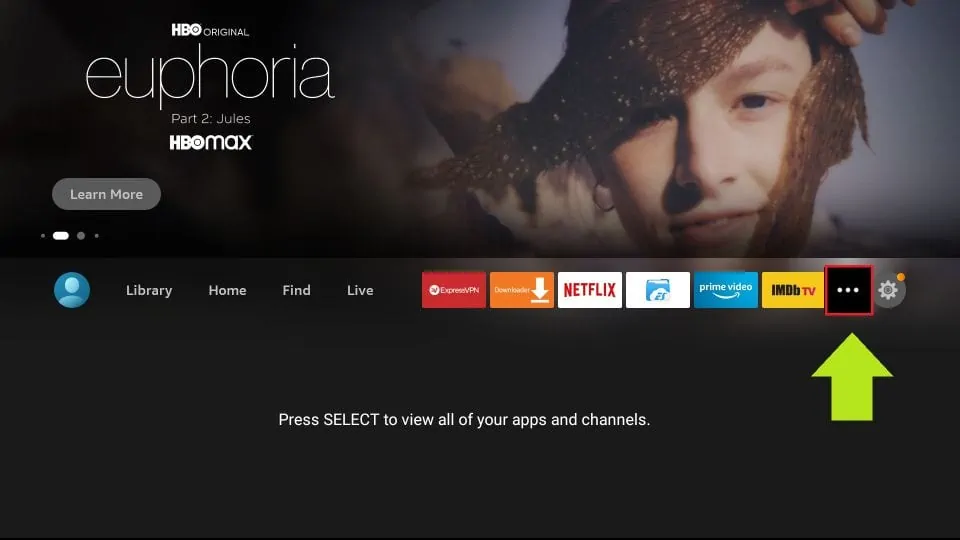
4. Now, scroll, and on the bottom, you will find IPTV Egle Logo. Click the app to run it.
5. You may also move this app to the home screen for quick and easy access. Simply press the menu button on the remote and click Move on the popup window on the TV. Now, place the IPTV Logo in the first or second row
Can I Use my prevously insalled STB Emu Pro app?
The answer is No. You have to install our exclusive programmed STB Emulator app.